HubSpot CRM Integration
Synchronise your Sopro campaign with HubSpot
Purpose of the document
Sopro’s integration with HubSpot offers a simple solution to connect and synchronise your Sopro campaign data with HubSpot.
In this document we explain how to set up and activate the integration via the Sopro portal and outline the various available configurations.
The aim of the integration is to support the followingdata transmissions between Sopro and HubSpot:
- Import target Prospects and associated data from Sopro to HubSpotas Contacts.
- Import target Companies and associated data from Sopro to HubSpot as Companies.
- Import intents from Sopro’s multi-channel activities, such as website visits, web chat sessions, redeemed gifts, leads from LinkedIn Outreach,and booked calls via phone numbers provided.
- Create Deals in HubSpot from Sopro campaignsuccessful events, such as positiveresponses.
- Categorise and assign lead sources,contact and deal owners, and synchronise deal stages.
- Sync all email communication from the Sopro campaign.
Considering which prospects to import
The integration offers two import options. You can decide which of the following options best fits your requirements:
- You can import all Sopro campaign data into HubSpot, regardless of the prospecting results. This would import all prospects in your campaign, even if they decline or don’t respond.
- You can choose the Sopro campaign data you want to import into HubSpot, based on specified intent triggers. This means you can import only contactswho responded or positive leads.
Activating your HubSpot CRM link
Before we start, let’s get you logged in and looking at the right page:
- Login to portal: https://portal.sopro.io
- Navigate to CRM sync: https://portal.sopro.io/crm-integrations
- You’ll need your HubSpot account to open that too.
Now let’s authorise Sopro to connect with your HubSpot account and activate the service.
Step 1: Connecting the accounts
To start the configuration setup, click the toggle icon next to your initials in the upper right corner. Then, select CRM Sync and click Activate under HubSpot CRM.
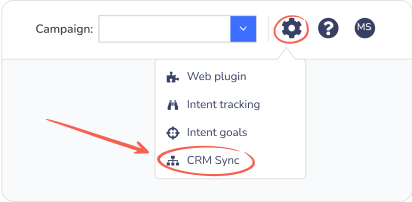
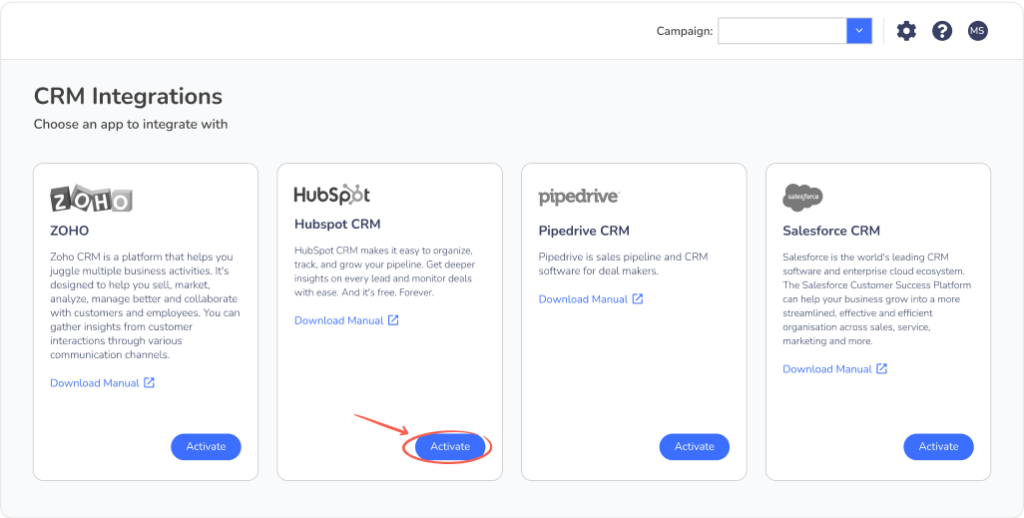
Next, connect your HubSpot account by logging into HubSpot.
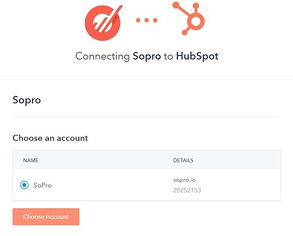
By logging into your HubSpot account, permission will be automatically granted. The configuration wizard will open and inform you that the authorisation was successful.
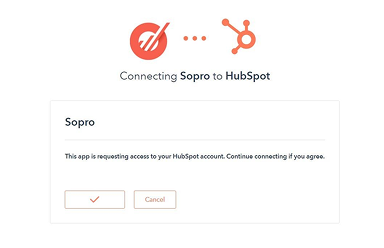
Step 2: General import settings
Import options
This step defines which prospects should be imported from your Sopro campaign to HubSpot. You have two options:
- Import all prospects
Select this option to import all prospects that will be contacted on your behalf within your Sopro campaign.
I.e. If your Sopro campaign engages 10,000 prospects, you will see all 10,000 prospects in HubSpot. - Custom Selection
Select this option to import prospects who have shown Intent for your product/service from your Sopro campaign. You can also customise which Intent types to be imported.
I.e. If your Sopro campaign has engaged 10,000 prospects resulting in 500 intents, you will see the 500 intents in your HubSpot account.
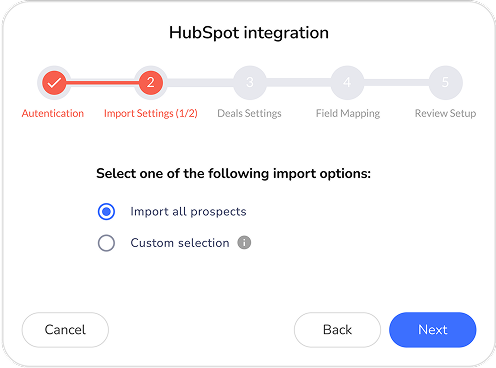
Step 3: Importing and mapping responses
In the next section, you can select which types of intents to import into HubSpot and map the lead status for each type of intent from your Sopro campaign. The options available will depend on your selection in step 2.
This step defines which prospects should be imported from your Sopro campaign to HubSpot. You have two options:
- If you selected “Import all prospects” in step 2, every prospect from your Sopro campaign will be imported to HubSpot. The integration then will update the lead status of each contact as they show intent in your Sopro campaign.
Initial lead status:
- Select the initial status for the contacted prospects (Prospects who are contacted, but still haven’t shown any intent).
Mapping Lead Status:
- Assign how the lead status should be updated for each type of response. As contacts respond to your Sopro campaign, your data will automatically update in HubSpot.
(I.e. Initial Lead Status – New;
Prospect responds positively. Lead Status updates from – New > In progress.)
Sopro recommendation
If you want to differentiate between different types of intents (such as Positive Response, Website Visitors, Webchat Sessions, Inbound Web Forms, etc.), you can map specific lead statuses in HubSpot. By adjusting the “Lead Status” field, you can categorise and track engagement types like intents and responses more effectively.
The following customisation will allow you to manage and analyse your leads more clearly, without needing to create new fields, by simply mapping your lead statuses to different engagement types.
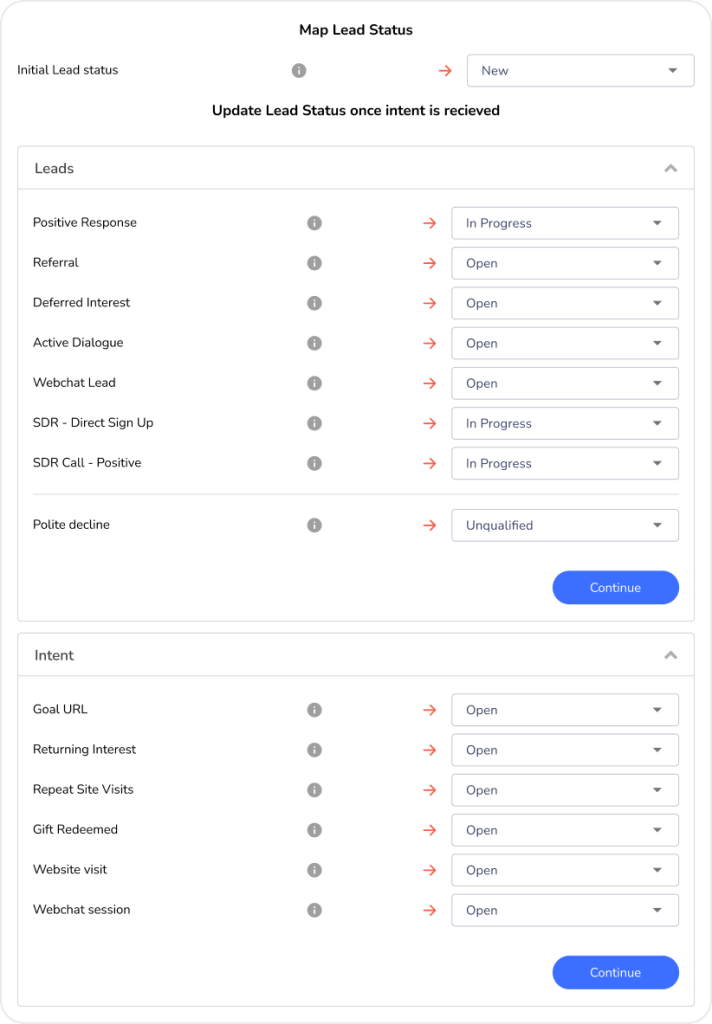
Step 4: Create deals for imported contacts from Sopro to HubSpot
This part of the integration allows you to create deals and assign them to specific deal stages based on the type of intent received from your Sopro campaign.
Sopro recommendation
If you want to differentiate between different types of intents (Positive Response, Website Visitor, Webchat sessions, inbound web forms etc.), you can create custom stages under the “Deal Stages” field in HubSpot. This would enhance your visibility and analysis of different types of interactions and responses in your Deal Pipeline.
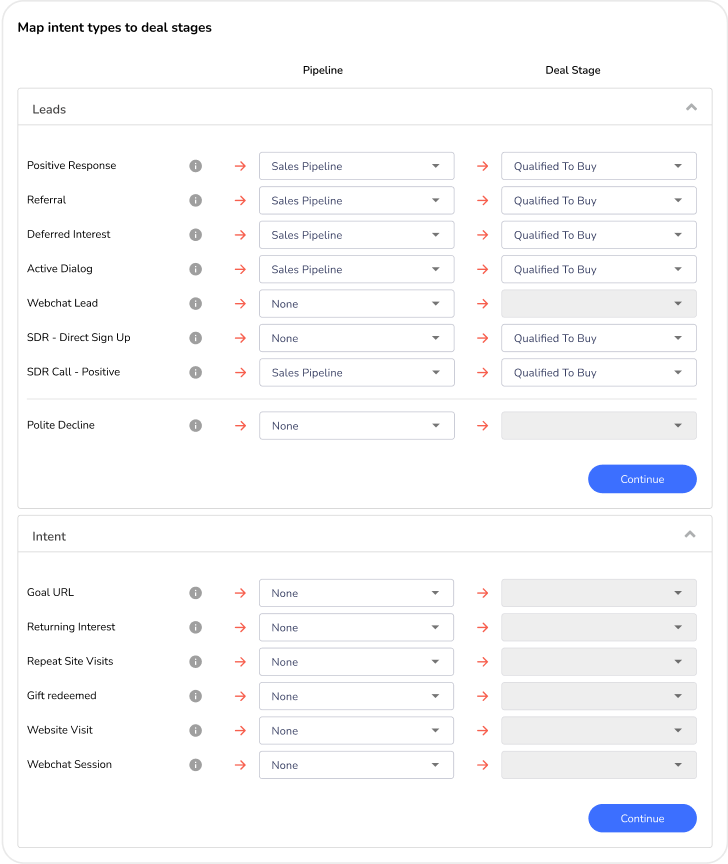
Step 5: Map Sopro properties with HubSpot CRM fields
The next step is to map the Company, Contact, and Deal properties from your Sopro campaign to the corresponding fields in HubSpot. Some of the fields will already be prepopulated with default selections.
Sopro recommendation
The source field enables bigger visibility to track the marketing channel where a specific contact/deal originates from. Adding a custom value “Sopro” to your Source list will mark all of the prospects imported from your Sopro campaign accordingly.
“On duplicate records, update or skip?” – This option enables updating existing company or contact information in your HubSpot with the details from the Sopro campaign.
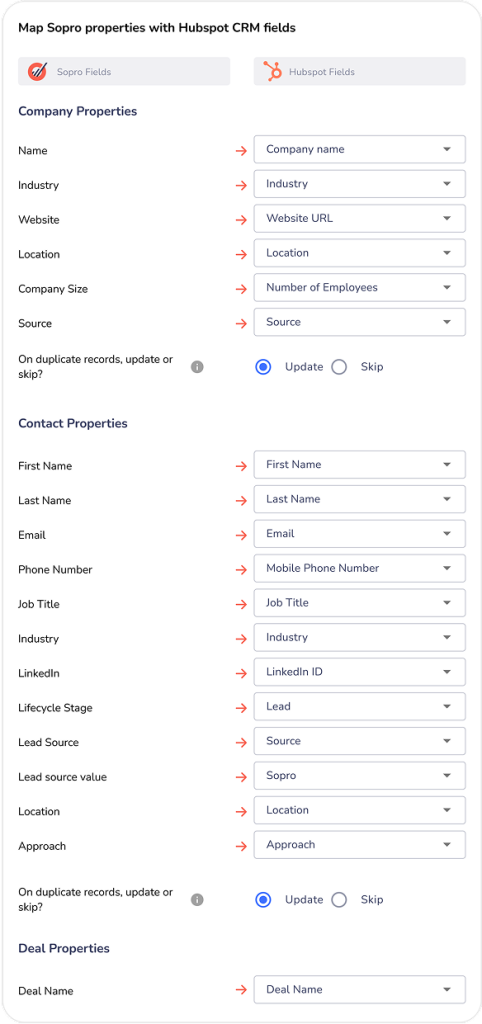
Step 6: Review settings and confirm.
Once you have completed the settings and field mapping stages, you can review the setup and click
Confirm to activate the HubSpot integration.
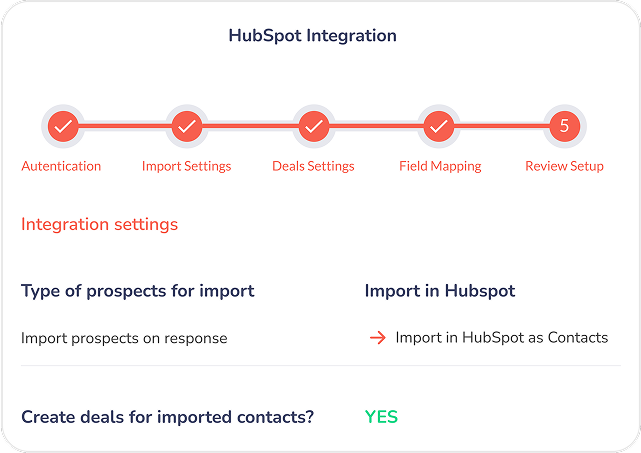
Step 7: Bask in glory
You blocked out an hour for this and we’re guessing it took between 3 and 5 minutes to complete.
Worst case, you have at least 45 minutes back to revel in your triumph over technology. We recommend either a deck chair or a sun lounger for this stage,usually in good company andwith an assortment of appropriate beverages.