Pipedrive CRM Integration
Synchronise your Sopro campaign with Zoho
Purpose of the document
Sopro’s integration with Pipedrive offers a simple solution to connect and synchronise your Sopro campaigndata with Pipedrive.
In this document we explain how to set up and activate the integration via the Sopro portal and outline the various available configurations.
The aim of the integration is to support the following data transmissions between Sopro and Pipedrive:
- Import target Prospects and associated data from Sopro to Pipedrive as Contacts.
- Import target Companies and associated data from Sopro to Pipedrive as Organisations.
- Import intents from Sopro’s multi-channel activities, such as website visits, web chat sessions, redeemed gifts, leads from LinkedIn Outreach, and booked calls via phone numbers provided.
- Create Deals in Pipedrive from Sopro campaign successful events, such as positive responses.
- Categorise and assignlead sources, contact, companyand deal ownersand synchronise deal stages.
- Sync all email communication from the Sopro campaign.
Considering which prospects to import
The integration offers two import options. You can decide which of the following options best fits your requirements:
- You can import all Sopro campaign data into Pipedrive, regardless of the prospecting results. This would import all prospects in your campaign, even if they decline or don’t respond.
- You can choose the Sopro campaign data you want to import into Pipedrive, based on specified intent triggers. This means you can import only contacts who responded, or positive leads.
Activating your Pipedrive CRM link
Before we start, let’s get you logged in and looking at the right page:
- Login to portal: https://portal.sopro.io
- Navigate to CRM sync: https://portal.sopro.io/crm-integrations
- You’ll need your Pipedrive account, so open that too.
Now let’s authorise Sopro to connect with your Pipedrive account and activate the service.
Step 1: Connecting the accounts
To start the configuration setup, click the toggle icon next to your initials in the upper right corner. Then, select CRM Sync and click Activate under Pipedrive CRM.
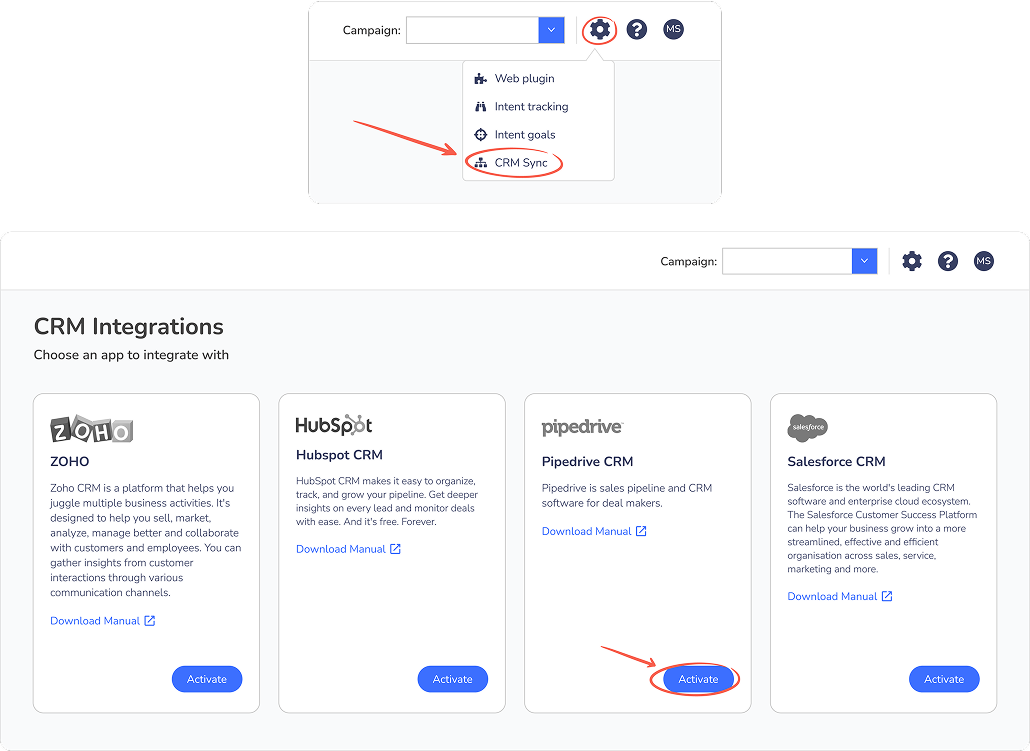
In your Pipedrive account, navigate to your account settings and click on Tools and Integrations.
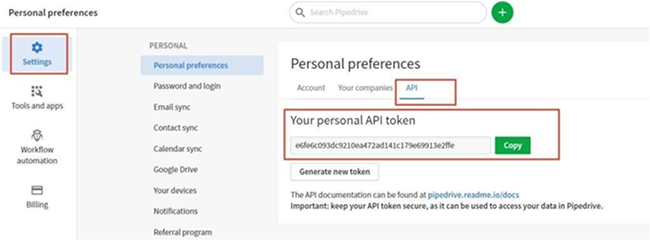
Return to the Sopro portal and complete your Email and paste the API token. This will successfully authorise the connection between the Sopro portal and your Pipedrive account.
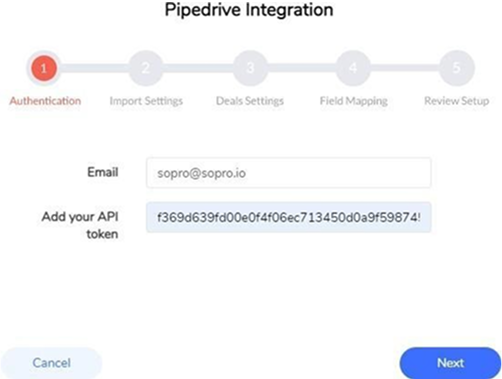
Step 2: General import settings
1. Import options
This step defines which prospects should be imported from your Sopro campaign to Zoho. You have two options:
- Import all prospects
Select this option to import all prospects we contact on your behalf within your Sopro campaign.
I.e. If your Sopro campaign engages 10,000 prospects, you will see all 10,000 prospects in Pipedrive.
- Custom Selection
Select this option to import prospects who have shown Intent for your product/service from your Sopro campaign. You can also customise which Intent types to be imported.
I.e. If your Sopro campaign has engaged 10,000 prospects resulting in 500 intents, you will only see the 500 intents in your Pipedrive account.
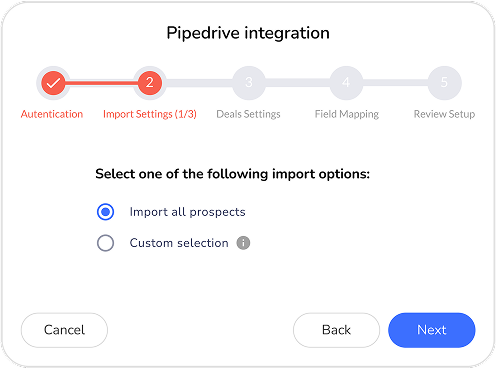
Step 3: Importing and mapping responses
In the next section you can select which types of intents to import into Pipedrive. You will also map the lead status for each type of intent to your Sopro campaign. This step has different options based on your selection in step 2.
If you selected “Import all prospects” in step 2, every prospect from your Sopro campaign will be imported to Pipedrive. The integration can then update the lead status of each, as contacts respond to your Sopro campaign.
Initial lead status:
- Select the initial status for the contacted prospects (Prospects who are contacted, but still haven’t shown any intent).
Mapping Lead Status:
- Assign how the lead status should be updated for each type of response. As contacts respond to your Sopro campaign, your data will automatically update in Pipedrive.
(I.e. Initial Lead Status – New;
Prospect responds positively. Lead Status updates from – New > In progress.)
Sopro recommendation
If you want to differentiate between different types of intents (such as Positive Response, Website Visitors, Webchat Sessions, Inbound Web Forms, etc.), you can map specific lead statuses in Pipedrive. By adjusting the “Lead Status” field, you can categorise and track engagement types like intents and responses more effectively.
The following customisation will allow you to manage and analyse your leads more clearly, without needing to create new fields, by simply mapping your lead statuses to different engagement types.
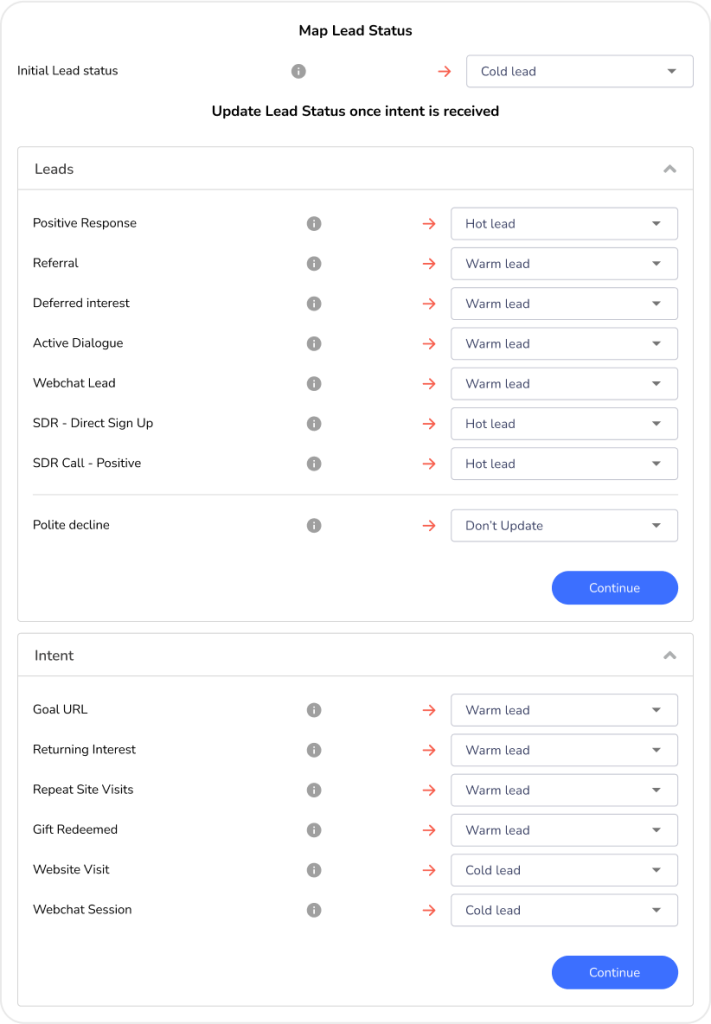
If “Custom Selection” option was selected in the previous step, you have the option to select which type of intent to be imported as Contacts, and to map each of the intent types with a certain lead status.
(I.e Positive Response > Hot Lead – This will import all positive responses as Contacts and will assign them with an “Hot Lead” lead status)
Sopro recommendation
If you want to differentiate between different types of intents (such as Positive Response, Website Visitors, Webchat Sessions, Inbound Web Forms, etc.), you can map specific lead statuses in Pipedrive. By adjusting the “Lead Status” field, you can categorise and track engagement types like intents and responses more effectively.
The following customisation will allow you to manage and analyse your leads more clearly, without needing to create new fields, by simply mapping your lead statuses to different engagement types.
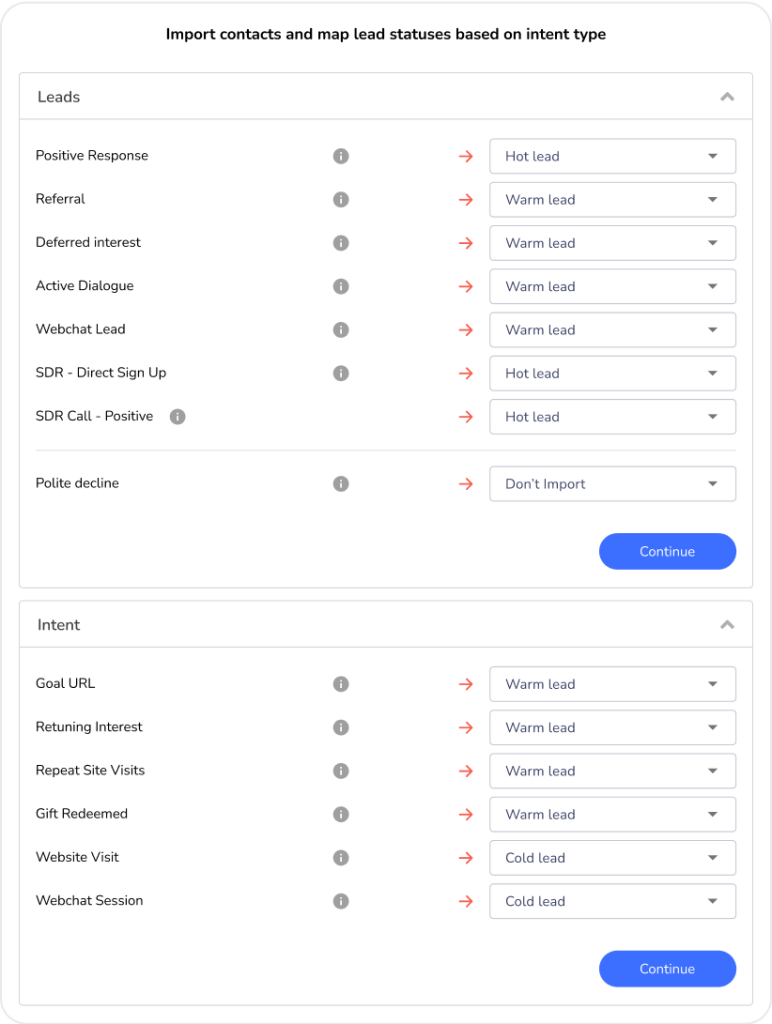
Step 4: Create deals for imported contacts from Sopro to Pipedrive
This part of the integration allows you to create deals and assign them to specific deal stages based on the type of intent received from your Sopro campaign.
Sopro recommendation
If you want to differentiate between different types of intents (Positive Response, Website Visitor, Webchat sessions, inbound web forms etc.), you can create custom stages under the “Deal Stages” field in Pipedrive. This would enhance your visibility and analysis of different types of interactions and responses in your Deal Pipeline.
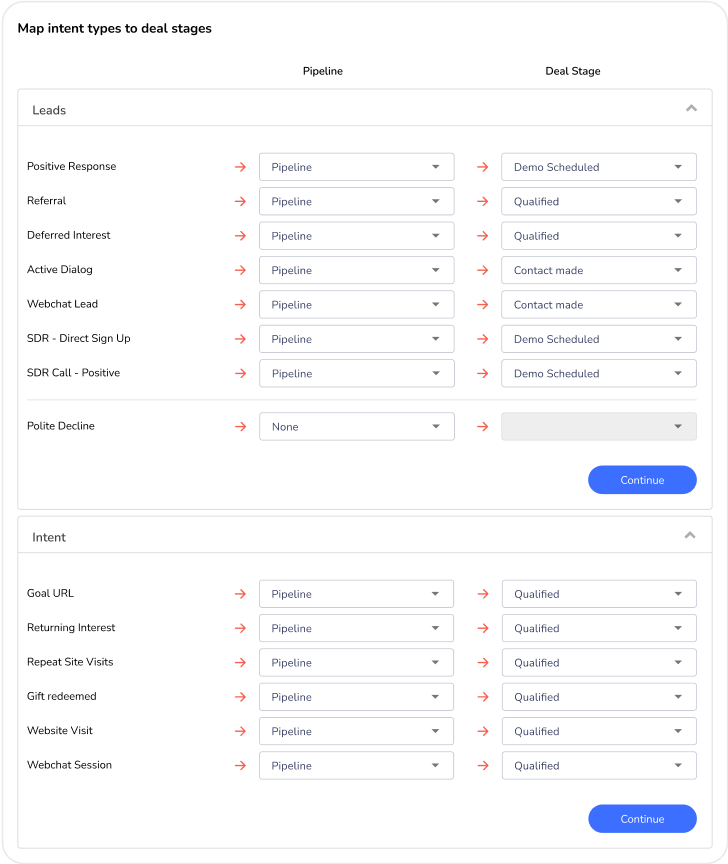
Step 5: Map Sopro properties with Pipedrive CRM fields
The next step is to map the Company, Contact and Deal properties from your Sopro campaign to the corresponding fields in Pipedrive.
Sopro recommendation
The source field enables bigger visibility to track the marketing channel where a specific contact/deal originates from. Adding a custom value “Sopro” to your Source list will mark all of the prospects imported from your Sopro campaign accordingly.
“On duplicate records, update or skip?” – This option enables updating existing
company or contact information in your Salesforce with the details from the Sopro campaign.
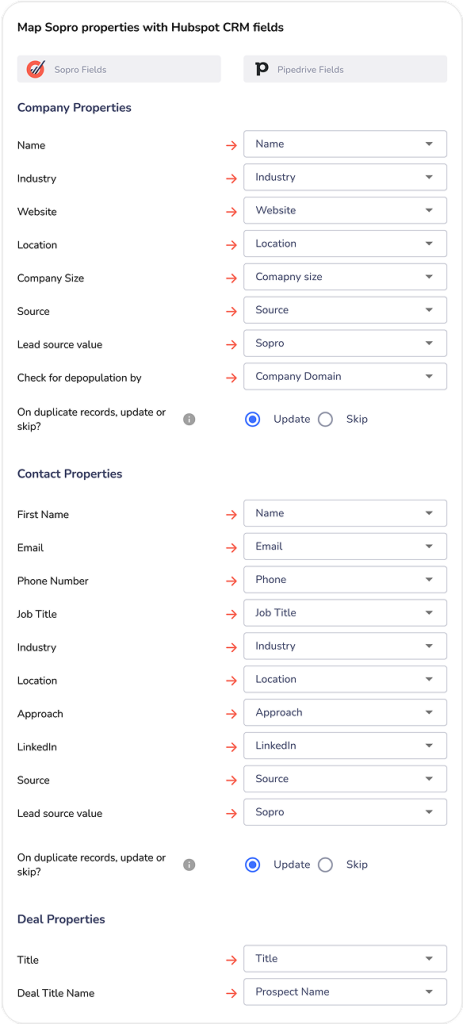
Step 6: Review settings and confirm.
Once you have completed the settings and field mapping stages, you can review the setup and click
Confirm to activate the Pipedrive integration.
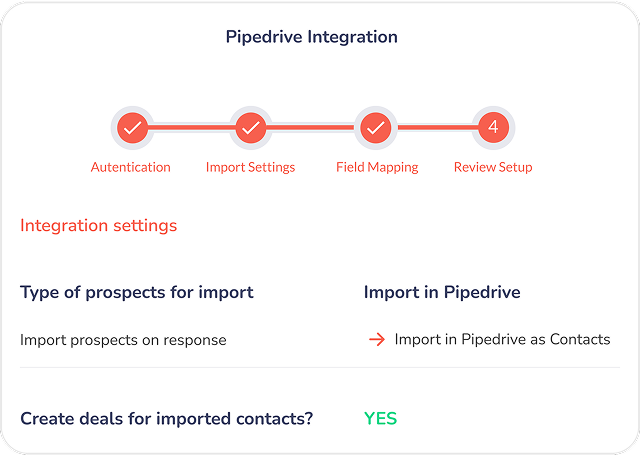
Step 7: Bask in glory
You blocked out an hour for this and we’re guessing it took between 3 and 5 minutes to complete.
Worst case, you have at least 45 minutes back to revel in your triumph over technology. We recommend either a deck chair or a sun lounger for this stage,usually in good company andwith an assortment of appropriate beverages.